[vc_row css_animation=”” row_type=”row” use_row_as_full_screen_section=”no” type=”full_width” angled_section=”no” text_align=”left” background_image_as_pattern=”without_pattern”][vc_column][vc_column_text]
APlay User’s Guide
1. Introduction
In this guide, we will explain the smart earphone ‘APlay’.
APlay overview

APlay is a smart earphone that can listen to notifications that arrive at smart earphones.
It is also possible to reply by voice to messages received by Messenger such as LINE.
You can use while listening to music while moving without opening the smartphone.
Listen to the Twitter timeline, listen to the weather and traffic information, and infinite usage will be born depending on how you use it.
How do I use APlay?
In order to use APlay, APlay itself and the special application “APlay App” are required.
APlay can be purchased at APlay Official Online Shop .
Also, “APlay App” can be used on smart earphones with Android 5.0 or higher.
About the dedicated application “APlay App”
![]()
“APlay App” is a special application necessary to use APlay.
Using this application, you can select the application you want to read, filter it, set the speech speed and so on.
“APlay App” can be downloaded from the Google Play store.
Download URL: https://play.google.com/store/apps/ Details? Id=jp.nain.speaker
Before you start using APlay, please install it on your smartphone.
Power on
Press and hold the [◯] button for about 2 seconds. When power is turned on normally, “Power On” will be read aloud.

Power off
Press and hold [◯] for about 4 seconds. Also, if charging is started by connecting the earphone to the charging cable, the power is turned off.
Charge
Insert the USB cable into the charge port on the side of the controller and charge it.
Pairing
In order to use APlay, after installing the special application “APlay App”, it is necessary to pair with APlay and the smartphone.
After launching “APlay App”, pair it according to the explanation on the screen.
When pairing with a device that can not install “APlay App”, follow the operation method of each device in the pairing mode.
You can also pair with the Bluetooth setting screen.
To change APlay to pairing mode, hold down the [◯] button of the controller for 4 seconds while APlay is powered off.
When pairing mode is entered, the LED flashes alternately between orange and white. When connected to the smartphone, it reads “Connected”. (It may take some tens of seconds to connect)

2. Listen to notifications
With APlay, you can listen to notifications that arrive on your smartphone.
When pairing and activation are completed, the rest will read the notice automatically.
Listen to unanswered messages
You can listen to only unanswered messages again using the earphone’s controller.
When you press [◯] [-] at the same time, message history which has not reply is read aloud.
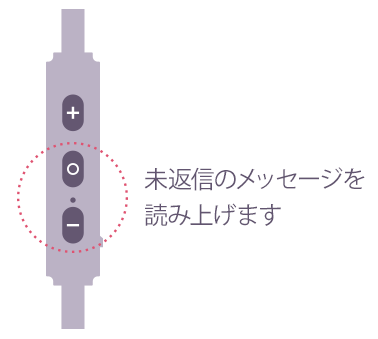
Cancel speech
If you press [+] [◯] [-] at the same time in the middle of reading aloud, you will cancel reading aloud.
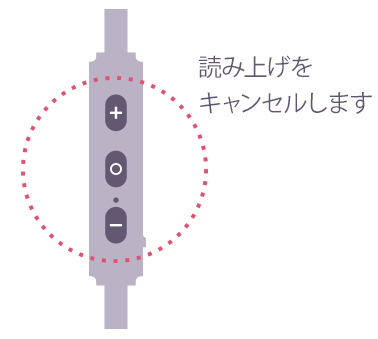
Choose which apps you do not want to read
If there are applications that you do not want to read alerts, you can set up applications that do not read aloud using “APlay App”. For more information, please refer to 5. “APlay App”.
3. Respond to notification
Supported app
It corresponds to Messenger application such as LINE, Facebook Messanger, WhatsApp, Hangout, Slack, Telegram, Zalo etc.
* Depending on the smartphone terminal or application you use, it may not be able to respond to voice reply, or it may not be possible.
Voice reply
1. When you read the message, it reads as “Reply by pressing the button.” Then press the [◯] button once.
2. Talk after the guide beep sounds.
After a few seconds of talking finish, I will reply “I will reply” and read the confirmation.
When sending, when you wait as it is, I will read the guide message “Reply” in a few seconds.
* There is a possibility that the message can not actually be transmitted depending on the operation of the application, such as radio wave condition.
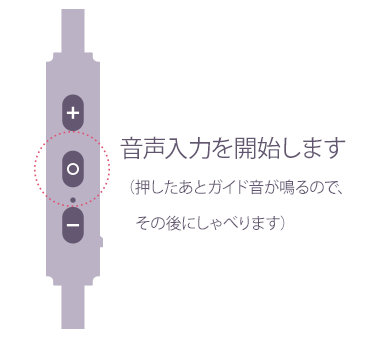
If you want to redo the voice input, press the [◯] button as soon as you read “Reply with”. The guide sounds again, so you can input audio later.
Reply with ___
1. After receiving the message, read “I can reply by notifying from ◯◯ (name of other party) button.”
2. Press and hold the [+] button. I will read it as “I replied”. [?] will be replied to the other party.
4. Switch media applications
If you are using a media application such as music distribution service, you can switch the application you are using with APlay’s controller operation.
Operation confirmed application
- Google Play Music
- LINE Music
- SoundCloud
Switch applications
While activating the music distribution application you want to switch, press [+] [◯] at the same time.
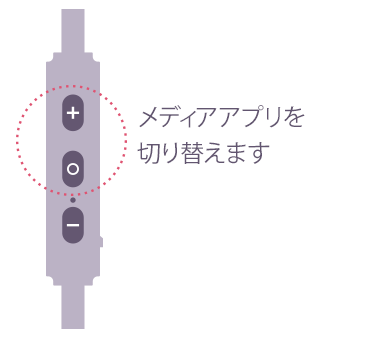
By pressing [+] [◯], you can switch applications in the order of recent activation.
When you stop “operation” when you hear “OFF” after pressing it several times, it will not play the media.
5. APlay App
APlay App is dedicated software for setting APlay. It corresponds to Android 5.0 or higher OS.
[Main functions]
- APlay Initial Setting
- Select speech application
- Battery level check
- Notification filtering
- Switch play speed
- Switch handsfree mode
Home screen
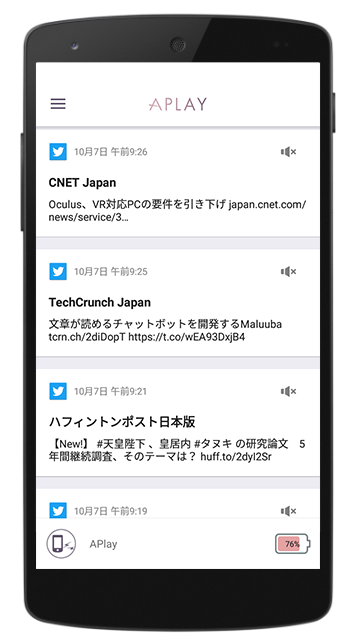
The last 100 notices are displayed on the home screen, and it is also possible to set filtering of each notification.
In addition, APlay connection status and the remaining battery level are displayed in the bar at the bottom of the screen. We announce you by voice every time the charge capacity decreases by 10%.
Do not let notifications of specific applications read
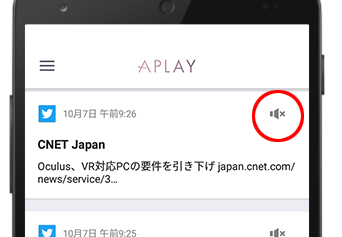
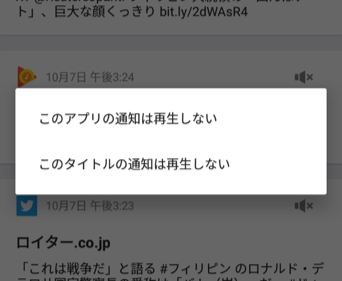
You can set notifications that you do not want to read for each application, or in the title of the application notification.
When you press the icon in the upper right of the notification you will see a pop-up, so select one of the two.
* To restore the settings, it is possible to set again from “Select speech application” from the upper left menu.
Reading application selection
Select the application you want to read
If you select “Select speech application” from the upper left menu of the home screen, the speech application selection screen will be displayed.

By touching the icon at the right end of each application you can select notification on and off notifications.
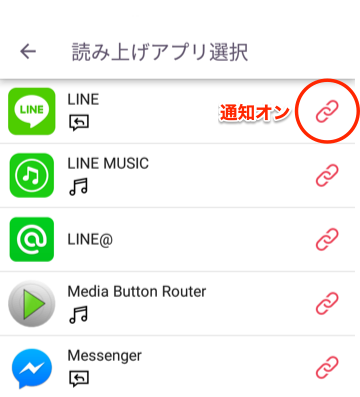
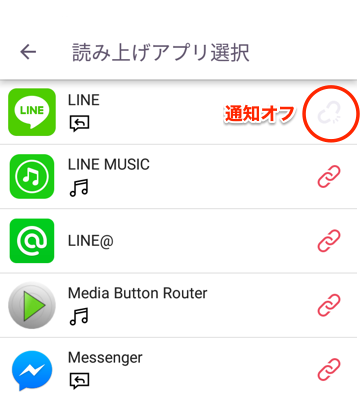
You can set detailed notification settings for each application.
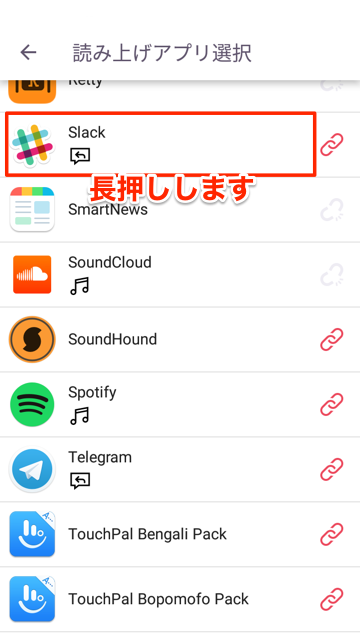
Press and hold the column of the application you want to set. A popup of “Notification settings” is displayed, so tap.
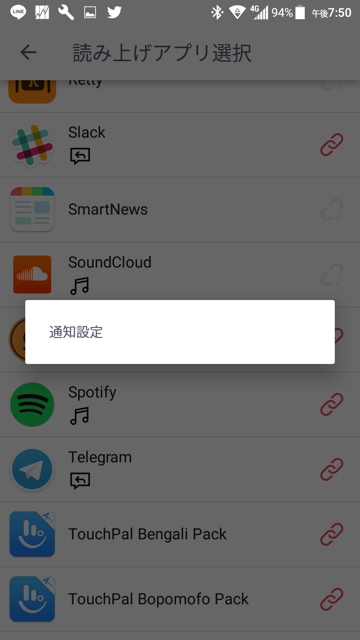
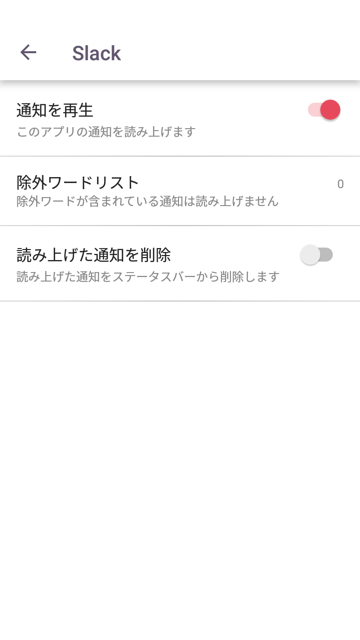
In Notification Settings, the following items can be set for each application.
- Turn on / off notification speech
- Exclusion word setting (Do not read the set word)
- Delete spoken notifications
Settings
Application settings
- Temporarily turn speech off: You can turn speech off for all notifications.
- Speak unread notifications on connection: When you connect APlay to your smartphone, you will not hear yet.
Permission setting
- [Access to Notification]: Set “access to notification” of your OS. It is turned on when APlay’s initial setting is completed normally, so there is no need to set it in particular.
- [Access to use history]: Set “Application that can access usage log” of your OS. It is turned on when APlay’s initial setting is completed normally, so there is no need to set it in particular.
Voice engine
- [VoiceText]: This is the default speech reading engine when using APlay in Japanese. If using APlay in languages other than Japanese, please disable this item.
- [Playback speed]: Speed of reading can be changed.
- [Text-to-speech settings]: If the VoiceText setting is turned off, set up the speech engine.
6. If you need help
Frequently Asked Questions
Please refer to the following page for frequently asked questions.
Frequently asked questions (FAQ)
Contact details
Please inquire from the following.
7. Usage notes
- If you continue to use it for a long time with a loud volume that stimulates your ears, your hearing may be greatly compromised.
- Please do not use it while driving a bicycle, motorcycle, car, etc. If you use it while driving, it may cause a traffic accident.
- Please do not use it in dangerous places if you can not hear surrounding sound, such as railroad crossing, station home, roadway, construction site, etc.
- If you raise the volume too much from the beginning, you may suddenly get loud noise and damage your ears. Please increase the volume little by little.
[/vc_column_text][/vc_column][/vc_row][vc_row css_animation=”” row_type=”row” use_row_as_full_screen_section=”no” type=”full_width” angled_section=”no” text_align=”left” background_image_as_pattern=”without_pattern”][vc_column][vc_empty_space][/vc_column][/vc_row]

